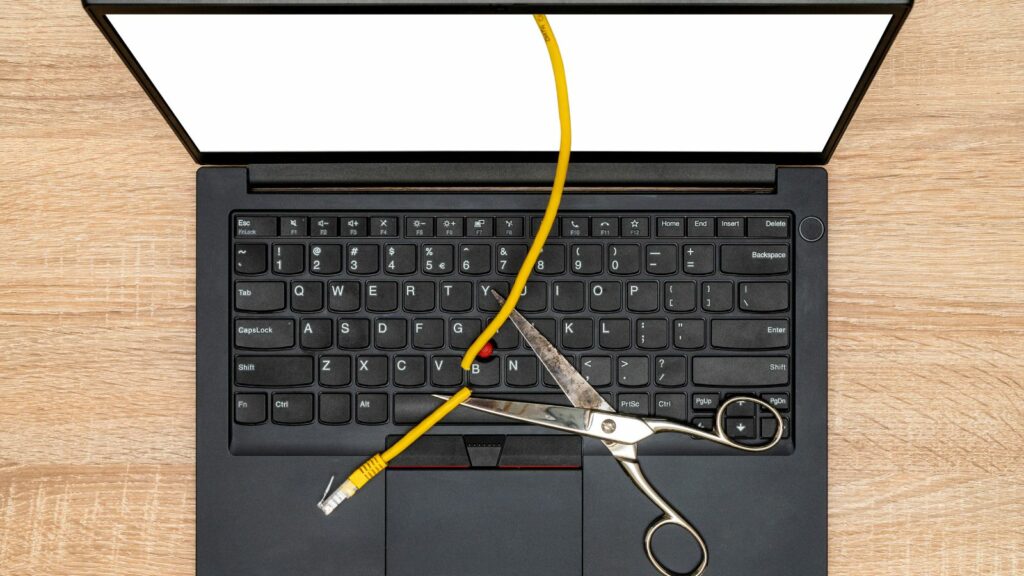In our hyper-connected world, managing how to restrict internet access at certain times is a challenge many face, especially when it comes to maintaining productivity or ensuring a healthy balance for kids. We’ve all been there—one moment you’re working or spending quality time with family, and the next, you’re lost in the endless scroll of social media. It’s crucial to have strategies in place that help us control when and how we access the internet.
How to Restrict Internet Access at Certain Times
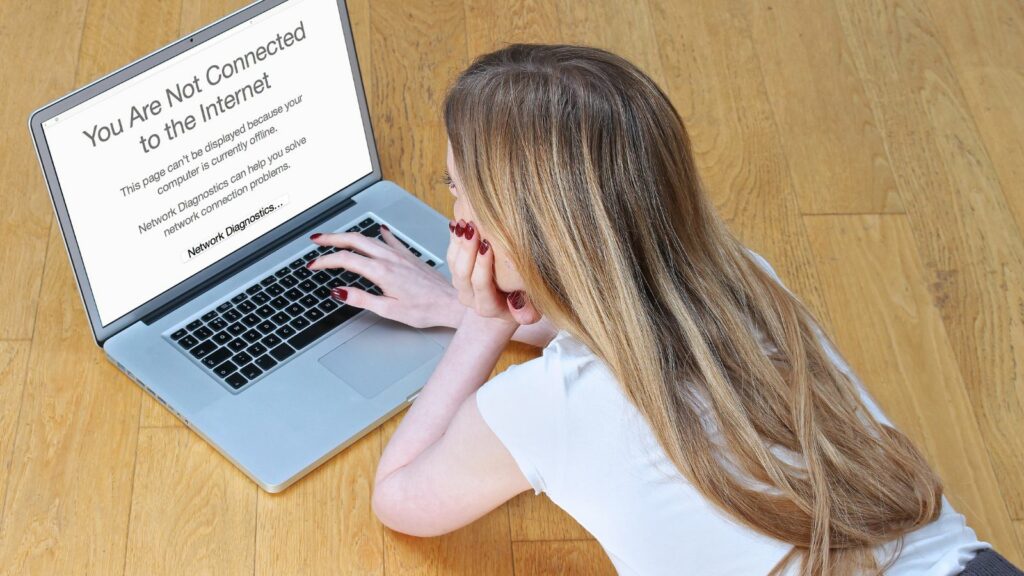
Knowing how to restrict internet access at certain times serve as a critical tool for managing digital consumption. Many struggle to balance online activities and essential tasks. These restrictions create structured environments, enabling focus and discipline.
Devices easily distract both adults and children. Social media notifications and endless browsing can diminish productivity. Implementing time-based limitations helps regain control. Structured access ensures healthier habits and increased concentration.
Parents find internet restrictions particularly helpful. Unsupervised screen time can impact children’s development. By controlling access, parents guide appropriate usage and protect against inappropriate content. Ensuring safe online experiences becomes more manageable.
Workplaces benefit from restricted internet environments too. Employees often succumb to digital distractions, impacting performance. Designating time blocks for internet use boosts efficiency. Controlled access helps maintain productivity and fosters a more focused workforce.
Step-By-Step Guide For Different Devices
Managing internet access at specific times can enhance productivity and ensure digital well-being. This guide covers methods to restrict access on various devices, focusing on computers and mobile devices.
Restricting Access On Computers
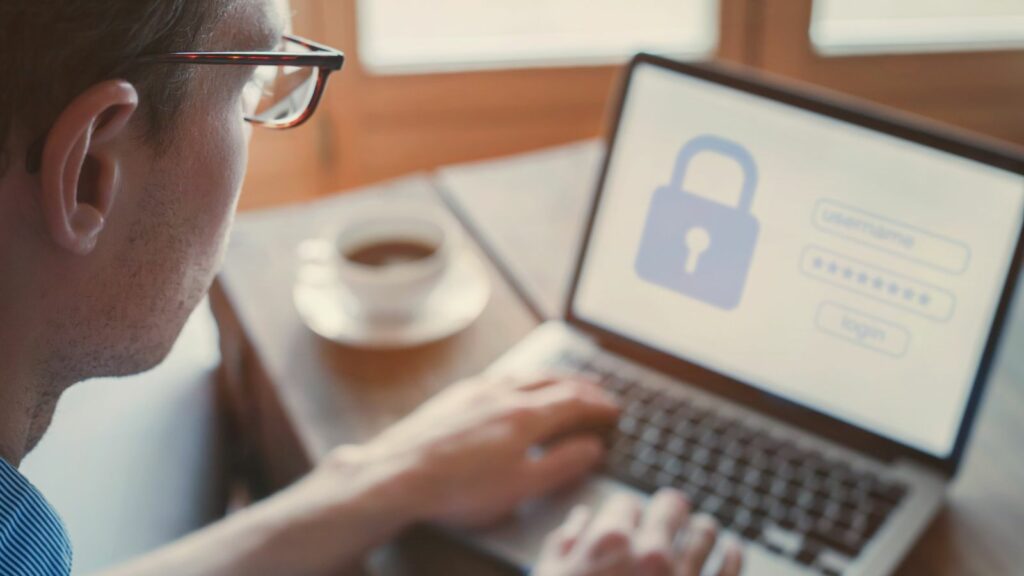
- Windows Settings: I use Windows’ Family Safety feature, found under the account settings. It lets me set time limits by selecting the specific days and hours permitted for internet access. Additionally, I can block inappropriate websites directly from the settings.
- macOS Screen Time: I navigate to Screen Time in System Preferences. Here, I activate App Limits to restrict internet access by setting a daily time window and activating content filters to avoid unsuitable sites.
- Third-Party Applications: Applications like Net Nanny or Kaspersky Safe Kids offer extended functionality. These provide scheduling options, logging activities, and imposing stricter controls across multiple devices within my network.
- iOS Devices: On iPads and iPhones, I enable Screen Time via Settings. It allows me to schedule Downtime during hours I wish to block access and manage App Limits or content restrictions to ensure safe browsing.
- Android Usage: Digital Wellbeing, accessible in the settings menu, lets me set usage limits on specific apps and schedule Wind Down to reduce distractions during critical times. Third-party apps like Family Link can assist in maintaining control over internet access.
- Additional Apps: Apps like Qustodio and Boomerang provide robust parental controls, making it feasible to create time limits and block specific applications or websites, ensuring a balanced digital experience.
These steps help in effectively managing which device to use for internet access and when, leading to a more efficient and conscious digital routine.
Best Practices For Implementing Restrictions
Utilizing best practices when setting internet restrictions can improve digital management. Consider these guidelines for effective implementation.

Establish realistic schedules that reflect actual usage patterns and needs. Identify core hours when productivity peaks, then align internet access during these times. For instance, schedule limited access to distractions during work hours while allowing more flexibility during breaks. Adjust schedules based on regular feedback and monitoring to maintain effectiveness and user satisfaction.
Open communication with family members fosters understanding and cooperation. Discuss the rationale behind restrictions, emphasizing benefits like improved concentration and reduced screen time. Encourage family members to share their concerns and preferences. This dialogue builds a supportive environment where everyone feels involved and respected in managing internet access.
Boost Productivity
Understanding how to restrict internet access at certain times is a powerful strategy for enhancing focus and productivity. By implementing structured schedules and utilizing the right tools, we can create a balanced digital environment that supports both personal and professional growth. Whether it’s through router-based controls, parental software, or built-in operating system settings, the options are diverse and adaptable to individual needs.