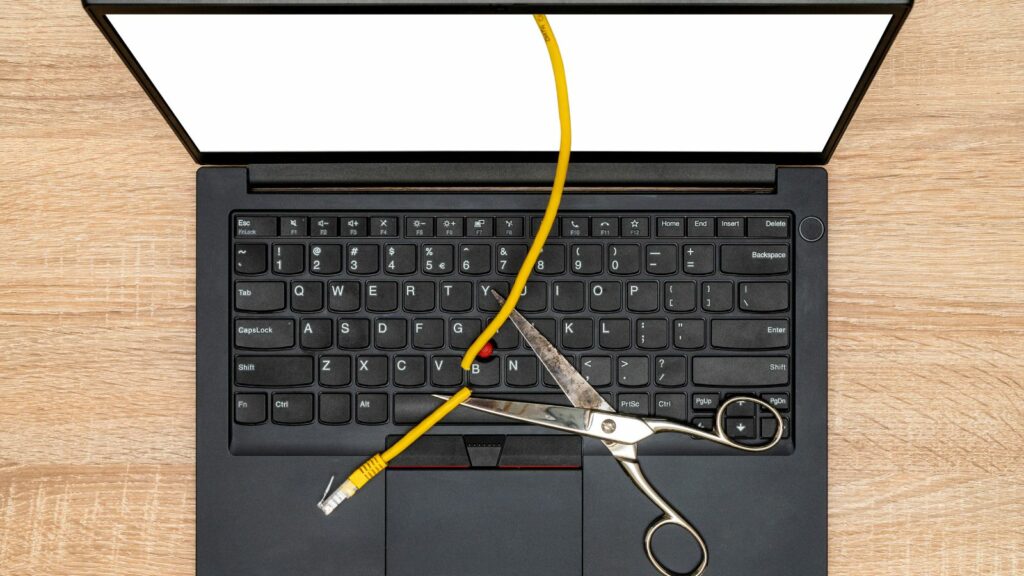We’ve all been there—you’re in the middle of something important when suddenly, your WiFi decides to take a break, leaving you staring at that dreaded “No Internet Access” message. It’s frustrating and can throw a wrench in your plans, whether you’re working from home, streaming your favorite show, or just trying to browse the web. But before you throw your hands up in despair, knowhow to resolve no internet access problem in wifi, so you can take to get back online.
How to Resolve No Internet Access Problem in WiFi
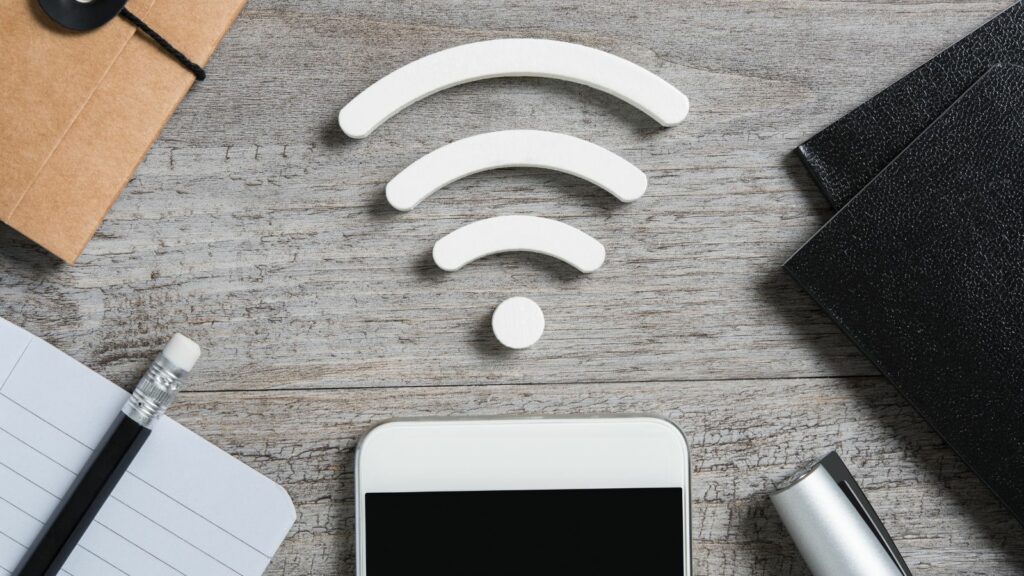
How to resolve no internet access problem in wifi helps in devising the right solution. Internet disconnects might occur due to issues like router malfunctions, incorrect network settings, or disruptions from the internet service provider. Observing any specific patterns, such as drop-offs at certain times or while using particular devices, can provide clues.
Analyzing WiFi connectivity status lights on your router is beneficial. Different colors or blinking patterns often indicate specific issues; green typically denotes normal operation, while red could signal connection problems. Checking these indicators is a simple first step in diagnosing the issue.
Checking device connectivity helps determine if the problem is isolated. Testing multiple devices on the same network confirms if the issue is device-specific or network-wide. This distinction is crucial for narrowing down potential causes.
Common Causes Of No Internet Access In WiFi

Understanding the reasons for WiFi internet access issues helps in efficient problem-solving. Various factors such as router problems, service disruptions, and hardware faults often contribute to the issue.
Router issues frequently lead to no internet access in WiFi networks. Firmware problems, outdated software, or incorrect settings often cause connectivity issues. I recommend checking the router’s status lights; specific light patterns may indicate these problems. Restarting or resetting the router allows a refresh of the system, often resolving these issues. Also, checking the router’s firmware version and updating it if necessary can prevent potential glitches.
Service provider disruptions often interrupt internet access, affecting WiFi connectivity. Network maintenance, outages, or downtimes posed by the internet service provider (ISP) may be to blame. I suggest contacting the ISP to confirm if there’s a known issue in your area. Sometimes, issues like service outages won’t reflect on personal equipment, so it’s crucial to check with the provider when the connectivity problem persists despite device checks.
Troubleshooting Steps
Addressing WiFi connectivity issues involves a series of logical steps. Begin with basic checks and progress to more technical solutions to effectively resolve the problem.

Inspect router settings to ensure they’re correctly configured. Access the router’s admin panel via a web browser, using its IP address. Verify the WiFi network is enabled and no access restrictions, like MAC address filtering, block device connections. Confirm security settings, such as WPA2 encryption, are active to prevent unauthorized access without hindering legitimate connections.
Restart network devices to clear temporary glitches. Power off the router and modem, waiting 10-30 seconds before turning them back on. Allow them a minute to fully reboot. While at it, restart computers or smartphones to refresh device connections. This step often resolves minor connectivity hitches by refreshing network settings.
Keep router firmware and device drivers up to date for optimal performance. Check the router manufacturer’s website for firmware updates, downloading and installing the latest version if available. For devices, navigate to the settings or control panel, and ensure WiFi adapter drivers are current. Updates can patch bugs and enhance compatibility, addressing connectivity issues effectively.
Internet Access
Navigating how to resolve no internet access problem in wifi issues can seem daunting, but with a structured approach, it’s entirely manageable. By identifying the root causes and methodically applying the troubleshooting steps outlined, you can often resolve these problems without needing professional help. Remember, staying proactive with regular maintenance and security practices not only helps prevent future issues but also ensures a more stable and secure internet connection. With these strategies, you’ll be well-equipped to tackle any WiFi hiccups and maintain a seamless online experience.