In the ever-evolving world of smartphones, users often find themselves juggling multiple browsers, each with its own set of features and quirks. For Samsung device owners, Samsung Internet is a pre-installed browser that comes with its own advantages. However, some users prefer to streamline their experience by sticking to a single browser like Chrome or Firefox by knowing how to delete samsung internet. This leads to a common question: how can one effectively remove Samsung Internet from their device?
How to Delete Samsung Internet

Samsung Internet, a web browser designed by Samsung Electronics, comes pre-installed on Samsung devices, So how to delete samsung internet. Users seeking a browsing experience tailored for Samsung hardware often find its unique features advantageous. These include built-in ad blockers, a customizable interface, and enhanced privacy settings. Some users prefer alternatives like Chrome due to Samsung Internet’s integration into the Android ecosystem, creating overlap and unnecessary complexity when managing multiple browsers. Knowing its core features helps individuals decide whether to remove or retain it.
Understanding how to delete or disable Samsung Internet can free up space and reduce clutter, enhancing the overall user experience. While it might seem like a daunting task, especially with pre-installed apps, it’s entirely feasible with the right steps.
Reasons to Delete Samsung Internet
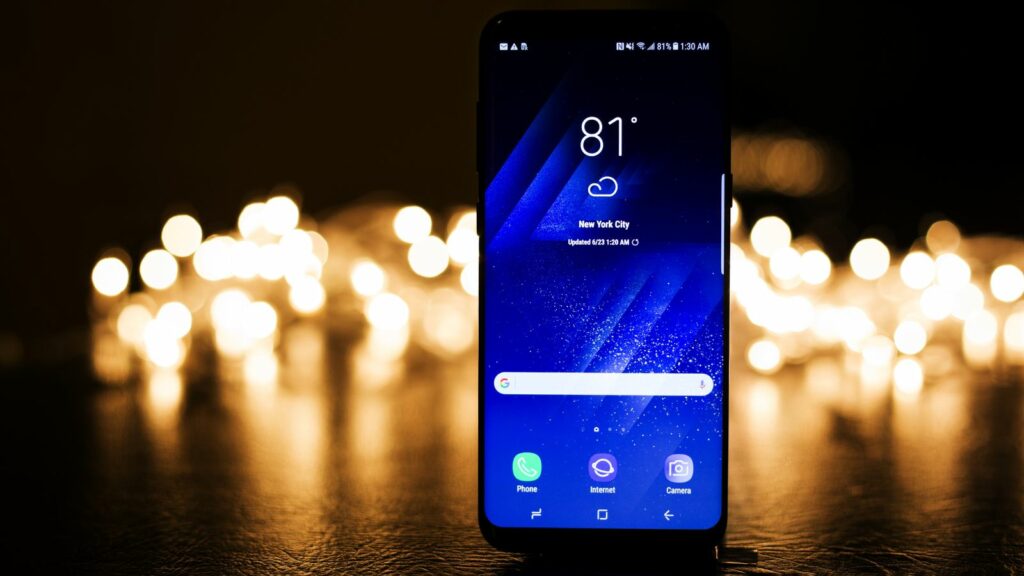
Reducing Redundancy, many users seek to delete Samsung Internet to streamline their browsing activities. Samsung Internet often competes with popular browsers like Chrome and Firefox, leading to device redundancy. By removing it, they can focus on a single browser, simplifying their experience and reducing decision fatigue.
Freeing Up Storage, users can gain additional storage space by deleting Samsung Internet. While individual app storage varies, every installation counts, potentially freeing significant memory for apps, photos, or other critical data when combined.
Enhancing Performance, some users find that removing Samsung Internet helps improve device responsiveness. Each app consumes resources, and fewer background activities can lead to noticeable performance enhancements.
How to Delete Samsung Internet
Deleting Samsung Internet from Samsung devices requires specific steps since it’s a pre-installed app. While the app cannot be fully deleted, disabling can achieve similar results.
Using Device Settings

Open the Settings app to begin the process. Locate the “Apps” section, which lists all installed applications. Find and select “Samsung Internet.” Tap on “Disable” to prevent it from running and hide it from the app drawer. If disabling is not an option, select “Force Stop” to cease its operation temporarily. These actions free up resources and reduce system complexity without permanent deletion.
Removing Internet App Updates
Navigate back to the “Apps” section in Settings. After selecting “Samsung Internet,” tap on “Uninstall Updates.” This restores the app to its factory version, removing any updates that consume storage or resources. Disabling auto-updates in the Google Play Store prevents it from reinstalling updates. Keeping the app in its original state minimizes resource usage and helps maintain device performance.
Troubleshooting Common Issues
Error Messages
Users might see error messages when trying to disable or force stop Samsung Internet. To resolve this, they can restart their device first before attempting to disable the app again. It’s possible that a pending software update is causing the problem, so updating the device’s operating system can help. Checking if other apps are interfering by placing the device in Safe Mode can also reveal if third-party applications are affecting the process.
Reinstallation
If Samsung Internet reappears after uninstallation or updates itself despite user preferences, adjustments may be necessary. Disabling auto-updates in the Google Play Store can prevent unwanted updates. In cases where the app reinstalls itself, users can clear the cache and data by accessing the “Storage” section under the “Samsung Internet” settings. These steps can help maintain control over the app’s presence and update status.
World of Smartphones
Deciding how to delete samsung internet hinges on individual preferences and needs. For those looking to streamline their browsing experience, disabling Samsung Internet can free up space and enhance device performance. By following the steps outlined, users can effectively manage the presence of Samsung Internet on their devices.