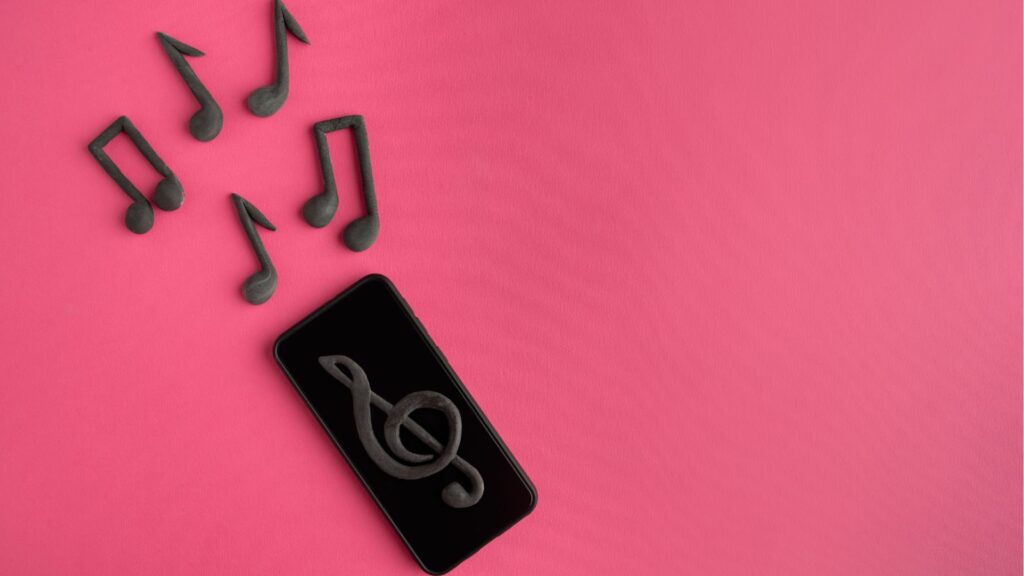In today’s fast-paced digital world, smartphones have become essential companions, and Samsung phones are among the most popular choices. With a vast array of apps available, these devices offer endless possibilities for productivity, entertainment, and communication. It is easy to know how to download apps on samsung phone.
How to Download Apps on Samsung Phone
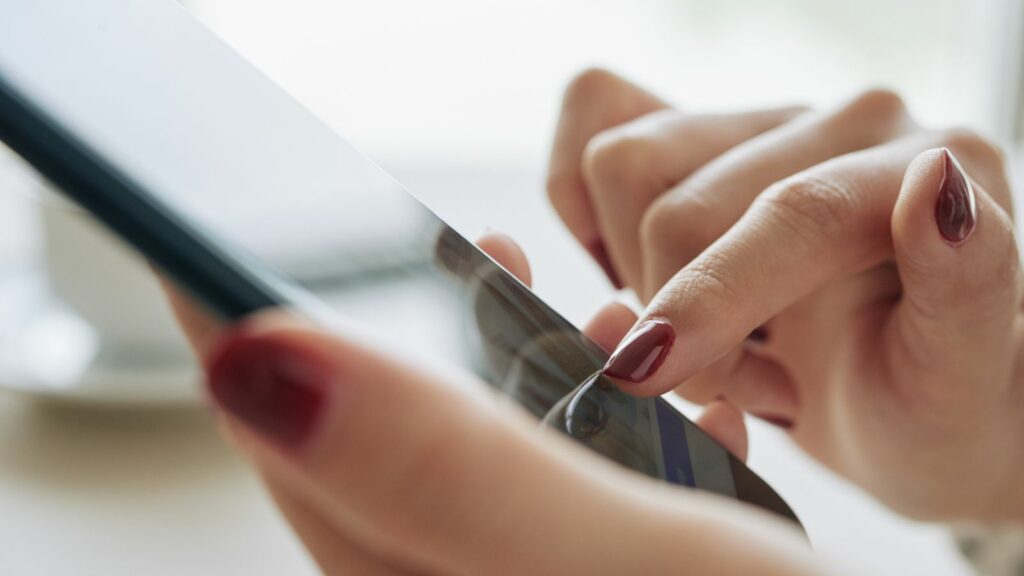
How to download apps on samsung phone. Samsung phones feature a unique ecosystem distinguished by the integration of the Android operating system with Samsung’s proprietary software enhancements. The One UI interface enhances user experience, offering intuitive navigation and customizable features. Smartphones from Samsung often boast high-quality hardware, including superior displays and camera capabilities. Samsung Galaxy series phones, known for their innovation, cater to diverse user needs. These devices provide access to the Google Play Store, enabling users to download a wide array of apps. Additionally, the Galaxy Store offers exclusive content tailored for Samsung users. Understanding these features equips users to navigate and customize their devices effectively, enhancing the overall smartphone experience.
Accessing The Google Play Store
Accessing the Google Play Store on a Samsung phone is essential for downloading a wide array of apps. This digital marketplace offers apps across various categories like productivity, entertainment, and communication.
Steps To Open The Play Store
Open the app drawer from the home screen. Look for the Google Play Store icon, a colorful triangle. Tap the icon to launch the store. If prompted, sign in with your Google account or create one to access the full range of app features.
Navigating The Play Store Interface
The Play Store interface is user-friendly. Use the search bar to find specific apps by name, or explore categories such as Games, Apps, and Movies & TV. Tap on an app to read details like user feedback and descriptions. Press “Install” to download the app, ensuring you have sufficient storage space available.
Downloading Apps
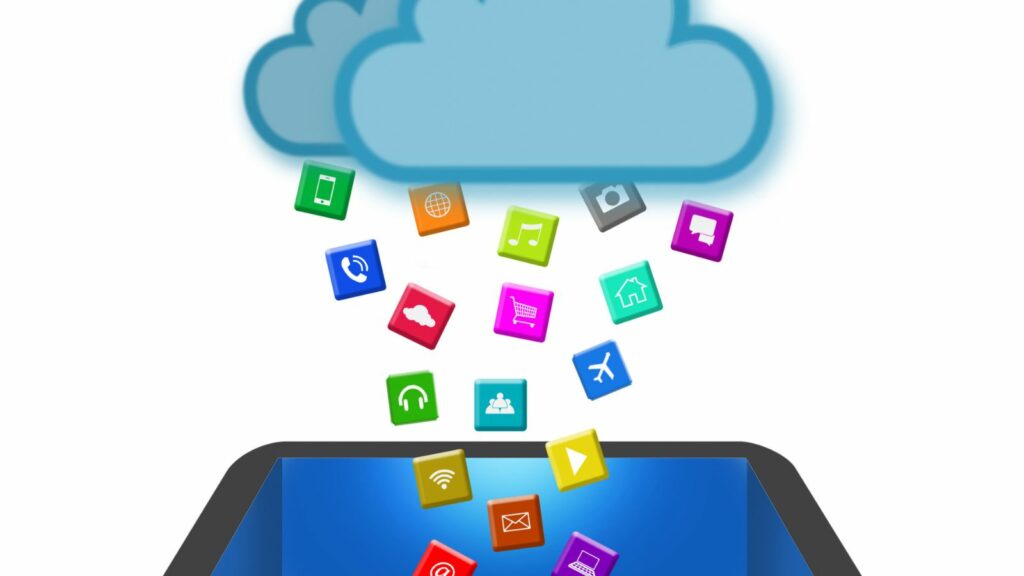
Downloading apps on a Samsung phone involves a few simple steps. Users can find various apps for different purposes by accessing the Google Play Store or the Galaxy Store.
To search for an app, users open the Google Play Store or Galaxy Store on their Samsung phone. The search bar located at the top facilitates finding specific apps. Typing the app name or related keywords yields a list of relevant apps. Users can refine results by examining app descriptions, ratings, and user feedbacks.
Once the desired app is located, users tap the app’s icon to view its detail page. Here, they find detailed information about the app’s features, updates, and permissions. Clicking the “Install” button initiates the download process. Users accept terms and ensure stable internet connectivity for a smooth download experience.
During installation, users might want to manage downloads. They can check the app’s progress in the notification bar. If necessary, downloads can be paused or canceled directly from there.
Alternative App Stores On Samsung
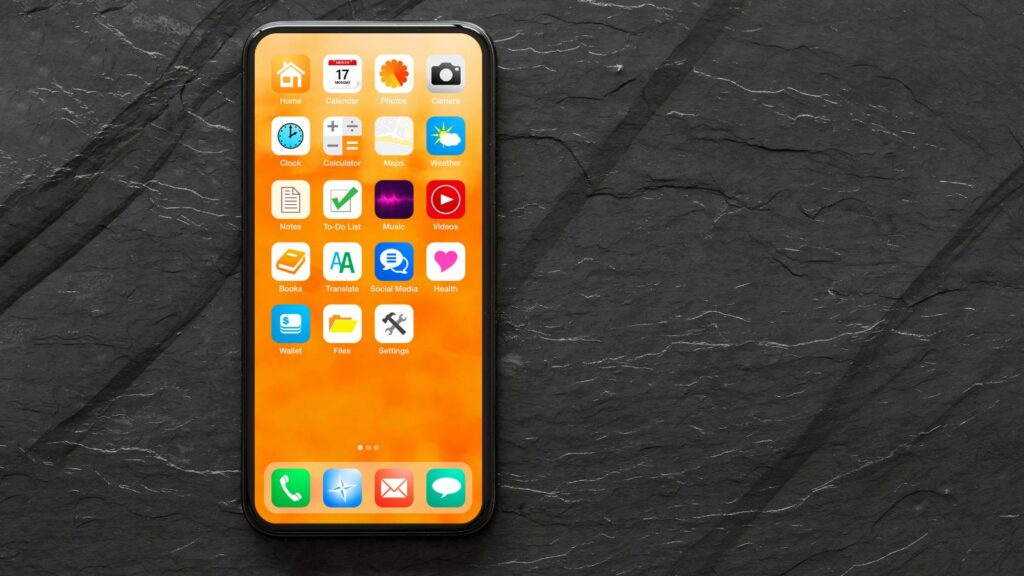
Samsung offers alternative app stores for users looking to explore beyond the Google Play Store. The Galaxy Store provides exclusive apps and features for Samsung devices.
The Galaxy Store is pre-installed on Samsung phones, offering apps tailored specifically for Samsung’s ecosystem. Users find Samsung-exclusive content, including themes, wallpapers, and tools designed for devices like Galaxy smartphones, tablets, and wearables. This store also highlights applications optimized for the S Pen and Galaxy Watch, enhancing usability and device integration. Unique promotions and beta tests are frequently available, giving Galaxy users early access to new app features.
Users locate the Galaxy Store in the app drawer to start downloading apps. After opening the store, they can browse categories, search by tapping the magnifying glass icon, or explore the home screen for recommended apps.
Downloading Apps
Mastering how to download apps on samsung phone is essential for maximizing its capabilities and enhancing user experience. By understanding how to navigate the Google Play Store and Galaxy Store, users can access a world of apps tailored to their needs. Embracing Samsung’s unique features, such as One UI and high-quality hardware, further enriches the smartphone journey. Troubleshooting common issues and prioritizing app safety ensures a smooth and secure experience.