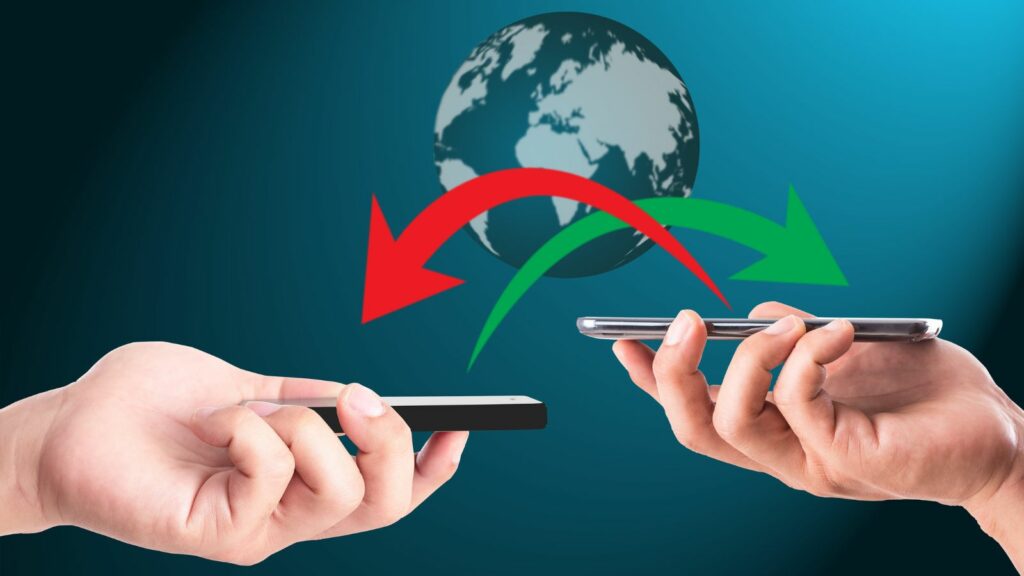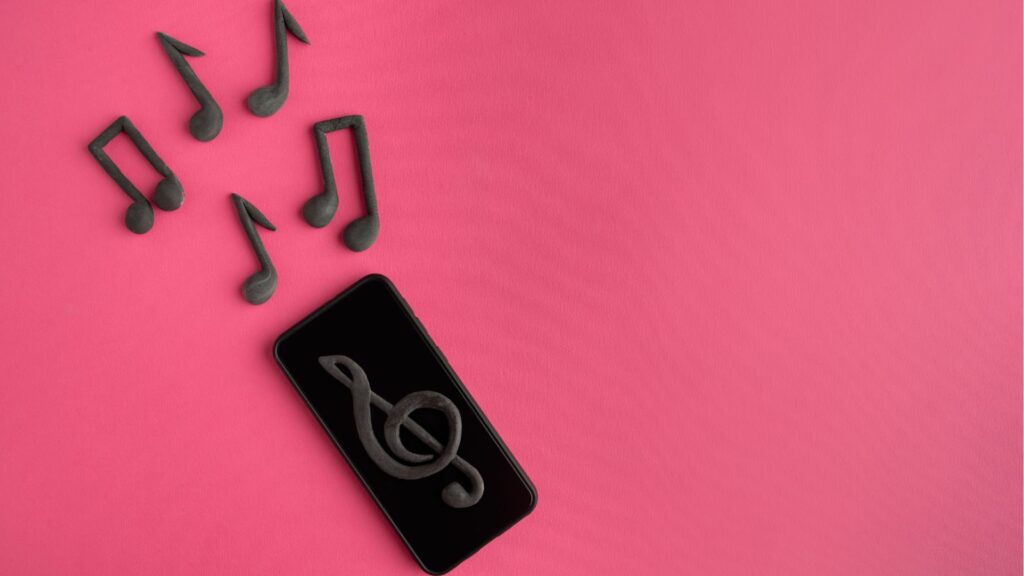Switching to a new Android phone can be an exciting experience, but the thought to transfer apps to new android phone after setup and data might feel daunting. Thankfully, modern technology offers seamless solutions to make this process hassle-free. Whether you’re upgrading to the latest model or switching brands, there’s no need to start from scratch.
Transfer Apps to a New Android Phone After Setup
Several methods simplify how to transfer apps to new android phone after setup, enhancing efficiency and convenience.
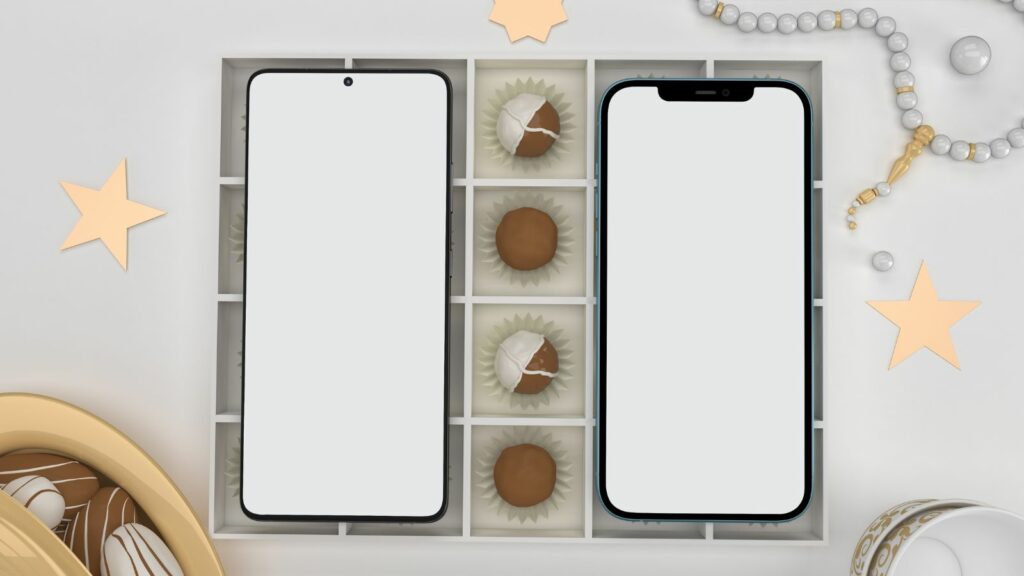
- Google Account Syncing: Directly reinstalls apps associated with a user’s Google account. This requires users to sign in with the same account on their new device. Apps linked to the account automatically synchronize and download, reducing manual effort.
- Built-In Phone Features: Many Android devices offer built-in tools for app transfers. Samsung’s Smart Switch and OnePlus Switch are examples. These tools enable users to transfer apps directly from the old phone to the new one, often supporting additional data like contacts and messages.
- Third-Party Applications: Alternative solutions available through the Google Play Store. Apps like CLONEit and SHAREit facilitate quick transfers. These apps often provide additional features such as Wi-Fi transfer, which can be faster and doesn’t require cloud storage.
- Near-Field Communication (NFC): Utilizes NFC technology for close-proximity data exchanges. Android Beam, though deprecated, previously allowed this method. If supported, this option provides a direct device-to-device transfer, though app compatibility varies.
Adopting the most suitable method relies on phone compatibility and user preferences. Each option presents distinct advantages, making it essential to evaluate based on specific needs.
Preparing For App Transfer
Successfully transferring apps to a new Android phone requires proper preparation. Before initiating the transfer, users should take necessary steps to ensure a smooth process.

Backing up data is critical to prevent loss during transfer. Users can enable Google Drive’s backup feature, which saves app data, settings, and other important files. Verifying that the backup is current before proceeding is essential. Another option is third-party backup apps like Helium, which provide comprehensive back up solutions for apps and their data.
Stable connectivity is vital during app transfer. Users should connect both old and new Android phones to a reliable Wi-Fi network to avoid interruptions. A strong wireless connection ensures smooth data transfer, necessary for using apps like Google Backup or Samsung Smart Switch. Additionally, activating Bluetooth may be required for certain transfer methods like NFC.
Using Google Account For App Transfer
Leveraging a Google Account optimizes transfer apps to new android phone after setup. This process ensures apps, alongside their data and preferences, transfer efficiently.
Sync Apps and Data

Users can sync apps and data with their Google Account by enabling backup and restoration settings. First, ensure the old phone has “Back up my data” and “Automatic restore” enabled under the phone’s settings. Once set, the phone automatically links apps and preferences to the Google Account, storing them securely in the cloud. On the new device, log in with the same Google Account during setup to initiate the app restoration process, leading to a seamless transition where previously used apps appear and prepare for download.
Troubleshoot Sync Issues
Occasional sync issues might arise during app transfer. Ensure both devices maintain a stable internet connection, preferably via Wi-Fi. Verify that the Google Account has adequate storage, as insufficient space can hinder app and data transfer. If apps do not restore, revisit the backup settings to confirm they’re enabled. Clearing the Google Play Store cache can also resolve syncing discrepancies. For continued issues, consider reinstalling the app directly from the Play Store.
Phone Setup
Transferring apps to a new Android phone after setup doesn’t have to be daunting. With a variety of tools and methods available, users can choose the best option that suits their needs and device compatibility. Whether opting for Google Account syncing, built-in phone features, third-party apps, or manual methods, each approach offers unique advantages. Proper preparation, such as backing up data and ensuring stable connectivity, is crucial for a smooth transition. By considering factors like security, convenience, and personal preferences, users can effectively manage their app transfers and enjoy their new device without losing valuable information.