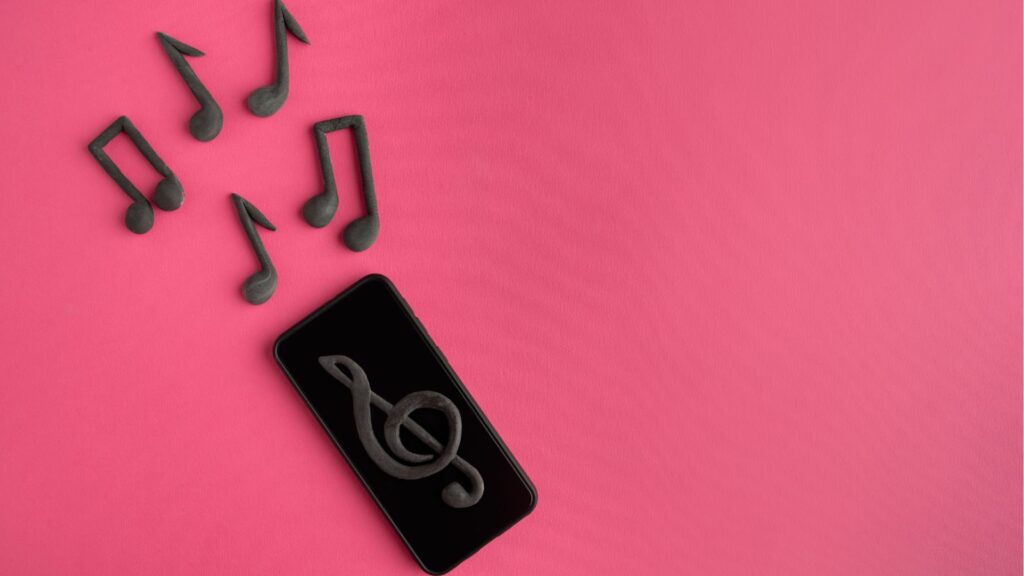In today’s tech-driven world, smartphones brim with apps designed to simplify life, entertain, or boost productivity. Yet, as users download new apps, they often find their devices cluttered with icons they rarely tap without knowing how do i get rid of apps on my phone. This digital clutter can slow down performance, drain battery life, and consume storage space, leaving users wondering how to regain control.
How Do I Get Rid of Apps on My Phone

Device users often need to know how do i get rid of apps on my phone. App removal methods vary between Android and iOS systems. On Android, users can access settings or use the app drawer for uninstallation.
By selecting the app, an uninstall option appears. For iOS, the process involves long-pressing the app icon until it jiggles, then selecting the ‘X’ mark to delete. Uninstalling apps frees device storage, improves efficiency, and enhances performance. Device manufacturers may offer different interfaces, but the basic removal principles remain consistent across models.
Removing Apps on Android Devices

Android users can efficiently remove apps in a few simple steps, enhancing device performance and freeing up storage. Different methods are available for uninstalling apps.
Access device settings to remove unwanted apps. Open the Settings app, then select “Apps” or “Applications” depending on the device. Locate the specific app to delete and tap “Uninstall.” Ensure the app isn’t a system app, as system apps usually cannot be removed without special permissions.
Uninstall apps via the Google Play Store for a streamlined approach. Open the Google Play Store and access the profile icon in the top-right corner. Select “Manage apps & device,” then navigate to the “Manage” tab. Check the app to uninstall, tap “Uninstall,” and confirm to complete the process. This method provides a straightforward alternative to manage app removals.
Uninstalling Apps on iOS Devices
Removing apps from an iOS device streamlines performance and reclaims storage space. Users have two primary methods to do this: directly from the Home Screen and through the Settings app.
iOS users can delete apps quickly from the Home Screen. Locate the app icon to remove, then press and hold it until a contextual menu appears. Tap ‘Remove App’ and confirm by selecting ‘Delete App.’ This straightforward method allows users to easily manage app clutter.
For a comprehensive app removal process, users can navigate through Settings. Open the Settings app, select ‘General,’ then choose ‘iPhone Storage’ or ‘iPad Storage.’ Find the app to uninstall, tap it, and select ‘Delete App.’ This method offers additional insights into app size and data usage. It’s suitable for users needing more detailed information on app storage impact
Clearing App Data and Cache
Clearing app data and cache can optimize phone performance. When apps accumulate cached data, they consume storage and may slow the device. Users can address this by clearing cache and data stored by apps.
Clearing Cache on Android
To clear the cache, users should visit Settings, select “Apps” or “Applications,” choose the specific app, then tap “Storage,” and finally select “Clear Cache.” This process removes temporary files but retains user information within the app.
Clearing App Data on Android
To clear app data, users follow the same steps as clearing cache but select “Clear Data” instead. Note that doing this resets the app to its initial state, erasing all settings and logged-in accounts.
Clearing Cache on iOS
Unlike Android, iOS manages cache automatically for most apps. For apps with a clear cache option, users can access Settings, choose “General,” then “iPhone Storage” or “iPad Storage,” tap on the app, and select “Offload App.” This action maintains user data while freeing up storage.
Optimizing Phone Performance
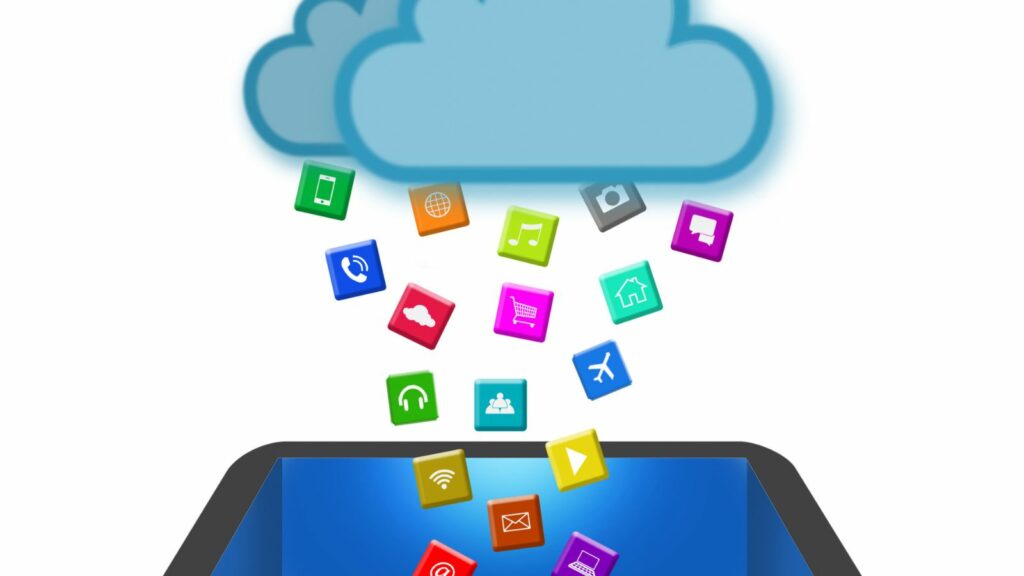 How do i get rid of apps on my phone by effectively managing apps on smartphones is crucial for maintaining optimal device performance and organization. By understanding the specific methods for app removal on both Android and iOS devices, users can free up valuable storage space and enhance their phone’s efficiency.
How do i get rid of apps on my phone by effectively managing apps on smartphones is crucial for maintaining optimal device performance and organization. By understanding the specific methods for app removal on both Android and iOS devices, users can free up valuable storage space and enhance their phone’s efficiency.
While pre-installed apps may present a challenge, users can still take steps to manage them and reduce digital clutter. Regularly clearing app data and cache can further contribute to a smoother user experience.